Dear users, we would like to bring you a brief user guide (or manual, if you prefer) which gives a better understanding on how to operate the workflow of your personal claims management.
Please, read below and check some screenshots. We are also planning to make a comprehensive guide just a bit later. Since we are in beta and functionality will be improved further continuousely, the guide will be also updated accordingly.
First of all, you have to register in the system. Please, use email address, which you will also use to send claims from (if you prefer to register them over email and maybe directly from your mobile).
Registration, Activation, Profile modification
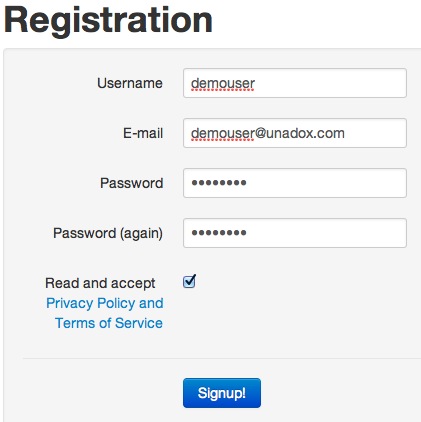
User registration
Shortly, you will receive a request to activate your account. This link will be valid within next 48 hours.
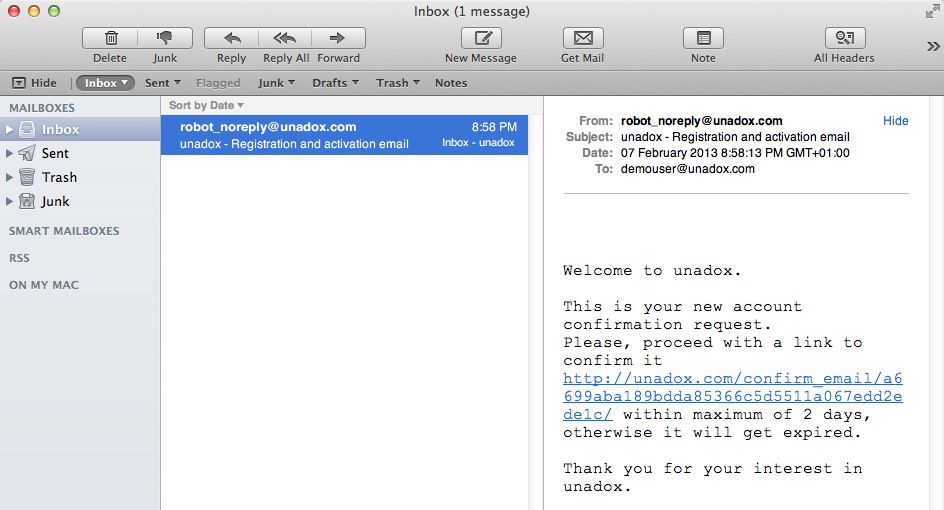
Email activation request
Ones you follow the link and website is opened – your account will be immediately activated. Welcome. We are really happy you are here! Please, also note the email address of our service, which will be sent in welcome-email. You can use it in future to address your claims.
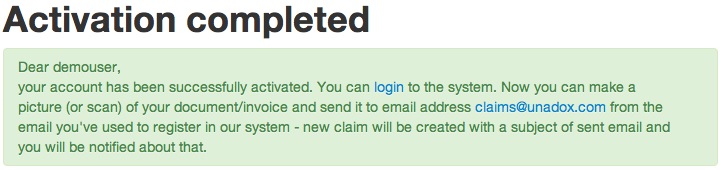
Activation confirmation
After you log in to your account on unadox.com, you will recognize that dashboard (3 colored columns) is empty and you are prompted to create your first claim.

Empty dashboard
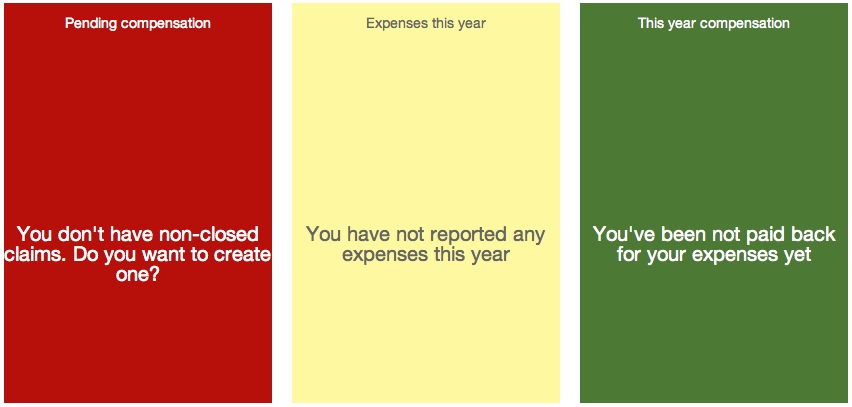
No data
You can also edit your profile.
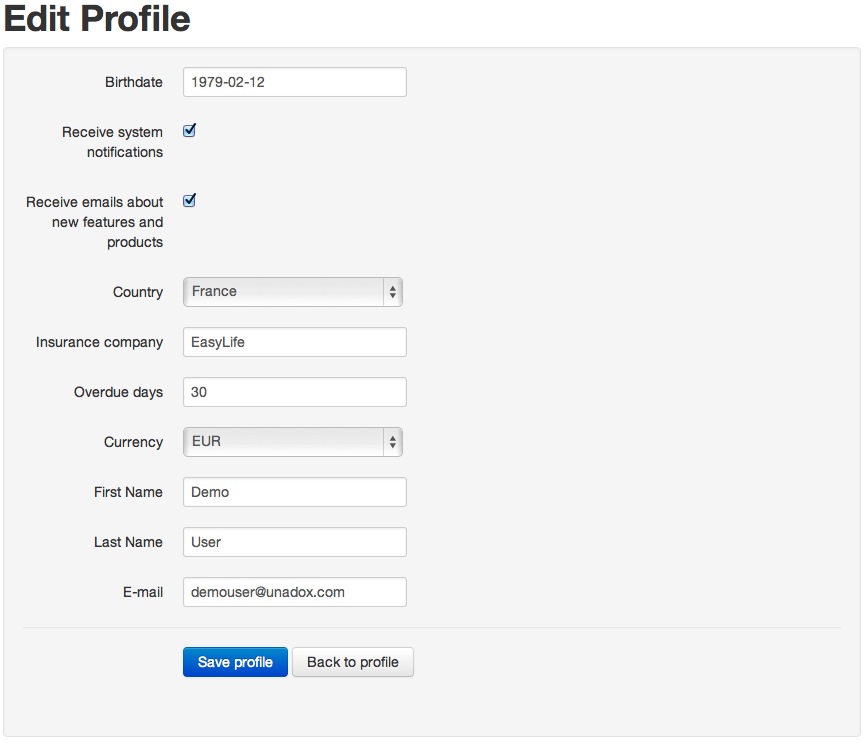
Profile edit
Managing your claims
You can create a first claim right away! Give a title, amount paid, add documents if required.
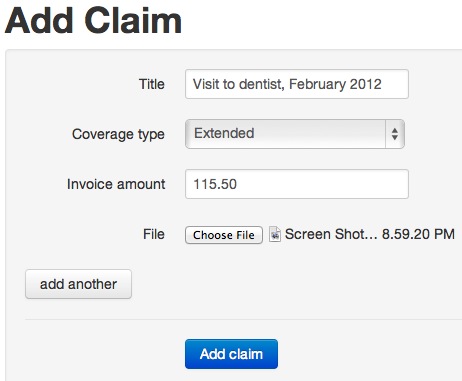
Adding new claim
Right after saving you have it in your claims table view, where you can use different filters, etc. to manage your data.
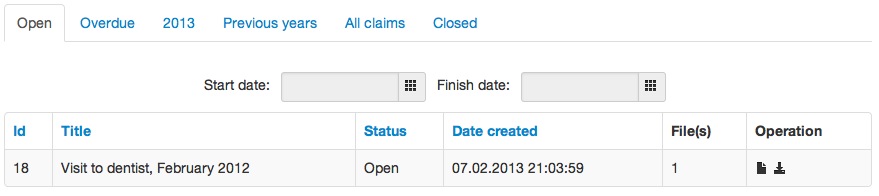
Claims view table
Ones saved, you can view it and check the details.
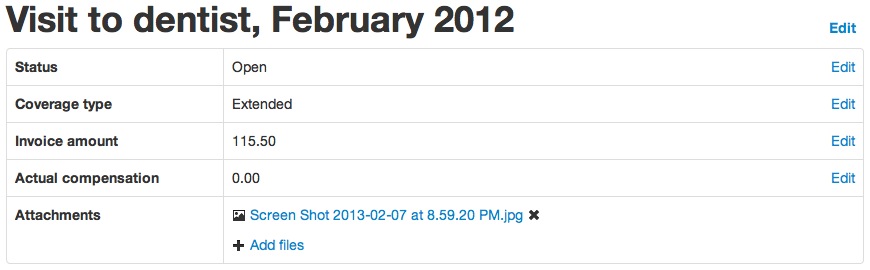
Claim details
You can also comment your non-closed claims. Leave notes to keep tracking more efficiently.
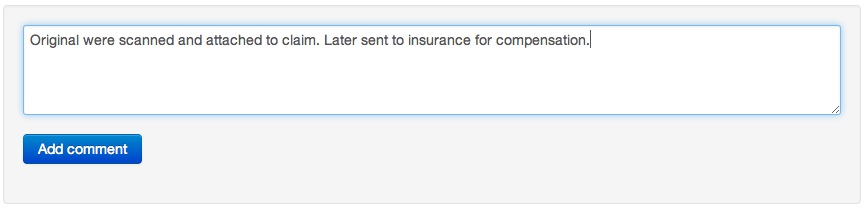
Commenting claim

Claim details
History of claim changes is also available.
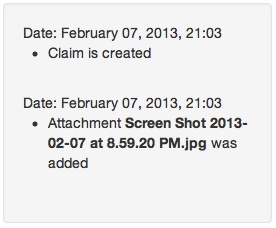
Claim history
That’s it. Now send copies or originals to your insurance company for compensation. Usually in Europe and USA you will be paid within 1 calendar month or 30 days, unless you have special conditions. This is what we also keep as a default setting in your profile. But you can change. This means we treat your claim as expired after this period (30 days) and will gently remind you by email that you either have to register (enter) an amount, received from insurance company or check why compensation is delayed: maybe missing additional documents, doctor’s attestation, or some forms filled in a wrong way. It can also happen and happens often that documents gets lost and insurance company have to be reminded. This is why it is so nice to have your claim registered in unadox.
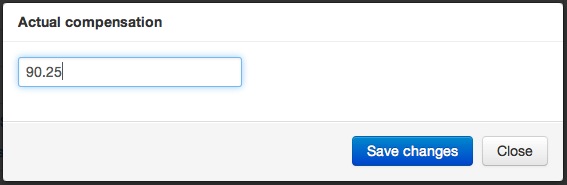
Fixing claim compensation
After editing of any claims, entering expenses or compensations, dashboard will be recalculated. You will see some useful statistics of expenses for pending claims, compensations received last year, and total expenses current year.
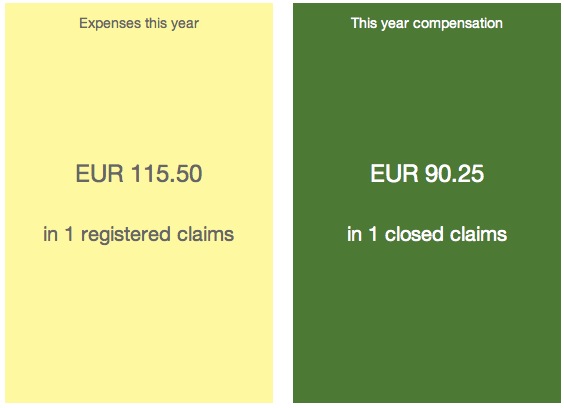
Dashboard statistic
When closing a claim, we will send a notification with a summary to your email address.
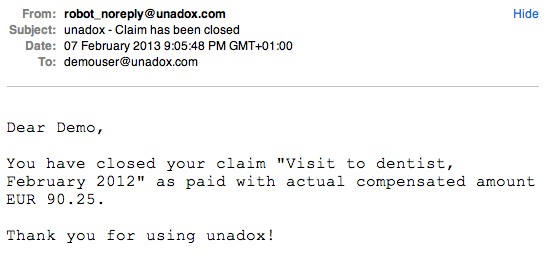
Email confirmation of closing
Don’t forget, you can register claims from email. For example, making photo with mobile and sending to unadox (email address you receive after registration) will automatically create a claim for you, so you don’t have to log in to web interface all the time to complete such a basic tasks.
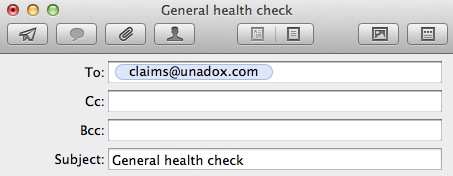
Claims via email
We wish you a very nice and comfortable use of unadox service and very happy to hear from you anytime your questions, suggestions at support @ unadox.com or open a ‘feedback & support’ form on your right.